How to enable true-color for neovim, tmux, and gnome-terminal
May 29, 2016 - Jan Pieter Bruins Slot
With the release of tmux version 2.2 we’re able to get true-color support inside of tmux. And because both neovim and gnome-terminal are also supporting this, we can have great looking interfaces and colorschemes inside of tmux.
However, there are some steps we need to take in order to make this work. So I created this blog post for future reference, and hopefully you might find it useful too.
gnome-terminal
So lets start with gnome-terminal. First, we need to make sure that
gnome-terminal is version linked with libvte >= 0.36. In order to check
this, run the following command, and if you have the correct version of
gnome-terminal. The version should be greater than or equal to 0.36.
$ ldd /usr/lib/gnome-terminal/gnome-terminal-server | grep libvte
If this isn’t the case, we need to get gnome-terminal from the staging ppa and install the latest version.
$ sudo add-apt-repository ppa:gnome3-team/gnome3-staging
$ sudo apt-get update
$ sudo apt-get install gnome-terminal
# the following will remove the staging repository because we only want to
# install gnome-terminal
$ sudo add-apt-repository -r ppa:gnome3-team/gnome3-staging
You might need to restart your computer or you could restart the
gnome-terminal-server. And, just to be sure, check if libvte is the correct
version.
Now, let’s check if we can really get the true-color spectrum. Download the following script, and execute it.
# download script
$ wget https://raw.githubusercontent.com/robertknight/konsole/master/tests/color-spaces.pl
# make the script executable
$ sudo chmod +x color-spaces.pl
# run the script
$ ./color-spaces.pl
It should look something like the following:
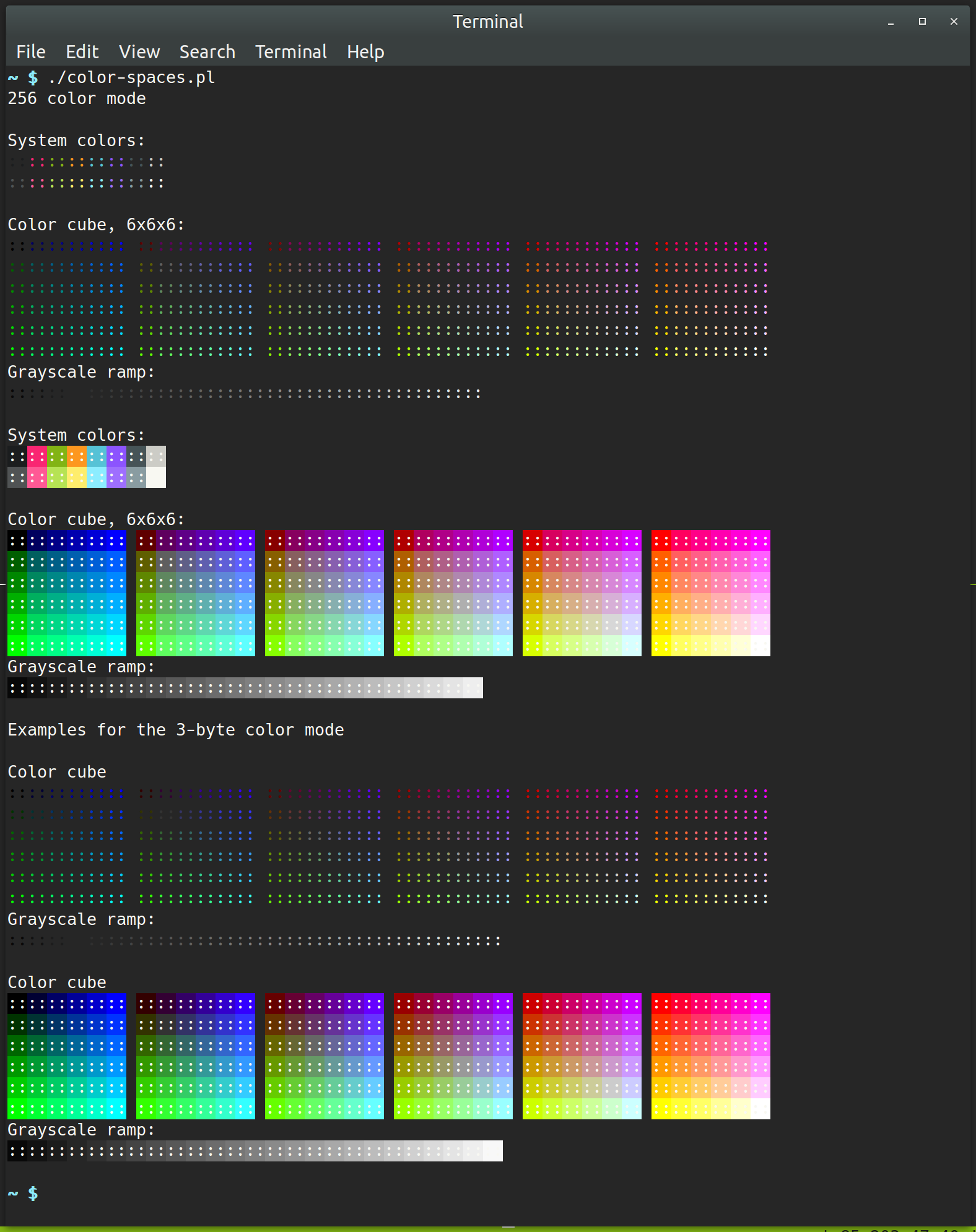
Optional: support for italics
I wanted to be able to have support for italics in tmux, and this
is how you do it. Create a file name xterm-256color-italic.terminfo with
the following contents:
# A xterm-256color based TERMINFO that adds the escape sequences for italic.
xterm-256color-italic|xterm with 256 colors and italic,
sitm=\E[3m, ritm=\E[23m,
use=xterm-256color,
Then install it by doing the following:
$ tic xterm-256color-italic.terminfo
Now you need to make sure that the terminfo is used by both your shell and
tmux. Make sure the following line is present in your .bashrc or .zshrc.
Depending on which shell you’re using.
export TERM=xterm-256color-italic
In your .tmux.conf file add the following line:
set -g default-terminal "xterm-256color-italic"
Now you can check if it is set correctly by typing in the following command in both the gnome-terminal and tmux.
$ echo $TERM
xterm-256color-italic
Now we should be able to get italics, and to check this, type the following in both gnome-terminal and tmux. This should output the word italics.
echo `tput sitm`italics`tput ritm`
tmux
On to tmux. First we need to check if we have the correct version.
$ tmux -V
# it should be >= 2.2
tmux 2.2
If it isn’t the correct version, then remove tmux from you system and install
it. Get the latest tar.gz file from the following page.
Extract the contents and install it. Instructions are also available on the
tmux github page.
# on ubuntu:
$ sudo apt-get install -y libevent-dev libncurses-dev build-essential
$ tar -xzvf tmux-2.2.tar.gz
$ cd tmux-2.2
$ ./configure && make
$ sudo make install
Now that we have the correct version we need to enable Tc terminal capability for the outer terminal (to which tmux is attached) by setting the terminal-overrides option in tmux.
First it will be reported as missing.
$ tmux info | grep Tc
Tc: missing
And by adding the following line to your .tmux.conf file (you might need
to restart your terminal):
set-option -ga terminal-overrides ",xterm-256color:Tc"
# When you're using the italic setup use the following line
set-option -ga terminal-overrides ",xterm-256color-italic:Tc"
The flag will be set to true:
$ tmux
$ tmux info | grep Tc
197: Tc: (flag) true
Now check the true-color capabilities of tmux by executing the script we used with the gnome-terminal.
$ ./color-spaces.pl
neovim
To enable true color capabilities for neovim add the following line to your
init.vim file (located at ~/.config/nvim/):
set termguicolors
Now you can choose a colorscheme that doesn’t force neovim to use 256 colors,
or one that doesn’t contain the line if !has('gui_running').
When it doesn’t it will use the guifg and guibg colors from the colorscheme.
Sources:
- My dotfiles
- How to enable 24bit true color support in gnome-terminal
- TrueColor in Gnome Terminal, Tmux and Neovim
- Italics in tmux
- Enable italic text in vim tmux gnome-terminal
- Adding 24-bit TrueColor RGB escape sequences to tmux
- Wiki neovim - How can I use true colors in the terminal
- True Colors in the terminal